Recommended bitrates, codecs, and resolutions, and more
Container: MP4
- No Edit Lists (or the video might not get processed correctly)
- moov atom at the front of the file (Fast Start)
Audio codec: AAC-LC
- Channels: Stereo or Stereo + 5.1
- Sample rate 96khz or 48khz
Video codec: H.264
- Progressive scan (no interlacing)
- High Profile
- 2 consecutive B frames
- Closed GOP. GOP of half the frame rate.
- CABAC
- Variable bitrate. No bitrate limit required, though we offer recommended bit rates below for reference
- Chroma subsampling: 4:2:0
Frame rate
- Content should be encoded and uploaded in the same frame rate it was recorded.
- Common frame rates include: 24, 25, 30, 48, 50, 60 frames per second (other frame rates are also acceptable).
- Interlaced content should be deinterlaced before uploading. For example, 1080i60 content should be deinterlaced to 1080p30, going from 60 interlaced fields per second to 30 progressive frames per second.
Bitrate
Note that the bitrates below are recommendations for uploads. Audio playback bitrate is not related to video resolution.
Recommended video bitrates for uploads
| Type | Video Bitrate, Standard Frame Rate (24, 25, 30) | Video Bitrate, High Frame Rate (48, 50, 60) |
|---|---|---|
| 2160p (4k) | 35-45 Mbps | 53-68 Mbps |
| 1440p (2k) | 16 Mbps | 24 Mbps |
| 1080p | 8 Mbps | 12 Mbps |
| 720p | 5 Mbps | 7.5 Mbps |
| 480p | 2.5 Mbps | 4 Mbps |
| 360p | 1 Mbps | 1.5 Mbps |
Recommended audio bitrates for uploads
| Type | Audio Bitrate |
|---|---|
| Mono | 128 kbps |
| Stereo | 384 kbps |
| 5.1 | 512 kbps |
Resolution and aspect ratio
YouTube uses 16:9 aspect ratio players. If you are uploading a non-16:9 file, it will be processed and displayed correctly as well, with pillar boxes (black bars on the left and right) or letter boxes (black bars at the top and bottom) provided by the player. If you want to fit the player perfectly, encode at these resolutions:
- 2160p: 3840x2160
- 1440p: 2560x1440
- 1080p: 1920x1080
- 720p: 1280x720
- 480p: 854x480
- 360p: 640x360
- 240p: 426x240
The YouTube player automatically adds black bars so that videos are displayed correctly without cropping or stretching, no matter the size of the video or the player.
For example, the player will automatically add pillarboxing to 4:3 videos in the new 16:9 widescreen player size. If the player is re-sized (i.e. when embedded on another website), the same process takes place so that 16:9 videos are letterboxed when the player is sized to 4:3. Similarly, anamorphic videos will be automatically letterboxed when shown in either 16:9 or 4:3 sized players. The player can only do this if the native aspect ratio of the video is maintained.
You can adjust the fit of your video in our player after uploading your video by using formatting tags.
If letterboxing is added to a video before it is uploaded (i.e. in the case of creating a 4:3 video from a 16:9 master), the widescreen player will add pillarbox bars too, resulting in black bars all around the video (windowboxing) and a bad viewing experience (see the diagram below).
How to do it
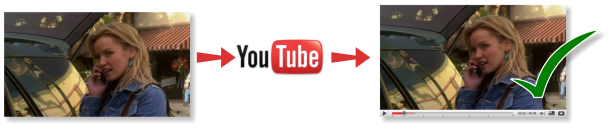 | ||
|---|---|---|
| Upload a 16:9 video at its original aspect ratio (1280x720 recommended) | Video fills the YouTube widescreen 16x9 player. Nice job! | |
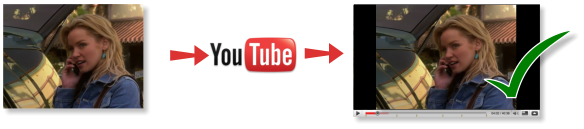 | ||
| Upload a 4:3 video at its original aspect ratio (640x480 recommended) | Video is displayed in the widescreen player at the right size and ratio with pillarbox bars. Looks pretty sweet! | |
How not to do it
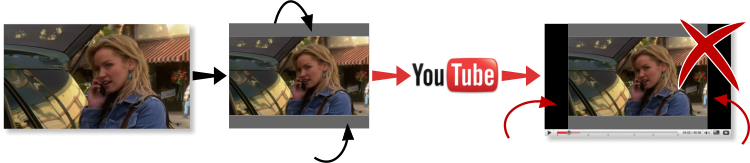 | ||
|---|---|---|
| Add letterbox bars to the top and bottom before uploading so that the video fits a 4:3 player | The YouTube player adds pillarbox bars left and right to the 4:3 video fit widescreen. Bars surround the video. Boo! | |

Комментариев нет:
Отправить комментарий